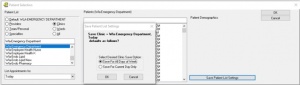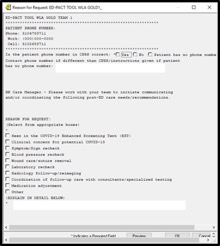WLAVA:Enhanced Screening Tent LIP Orientation: Difference between revisions
Mceledon83 (talk | contribs) No edit summary |
Mceledon83 (talk | contribs) No edit summary |
||
| Line 1: | Line 1: | ||
==LIP Start Guide== | ==LIP Start Guide== | ||
===Windows Desktop Configuration=== | ===Computer Setup=== | ||
====Windows Desktop Configuration==== | |||
* Search (click on magnifying glass) for and load the following programs and 'pin' to your taskbar (right click over icon and select "pin to taskbar"): | * Search (click on magnifying glass) for and load the following programs and 'pin' to your taskbar (right click over icon and select "pin to taskbar"): | ||
** Skype (to communicate with RNs in EST and other providers in VA) | ** Skype (to communicate with RNs in EST and other providers in VA) | ||
| Line 12: | Line 13: | ||
[[File:Screen Shot 2020-03-24 at 11.58.34 AM.png|thumb|center|Search & Taskbar Set up]] | [[File:Screen Shot 2020-03-24 at 11.58.34 AM.png|thumb|center|Search & Taskbar Set up]] | ||
===ED Sharepoint=== | ====ED Sharepoint==== | ||
* Contains VA extensions and UCLA/VA on-call pager numbers | * Contains VA extensions and UCLA/VA on-call pager numbers | ||
* [https://dvagov.sharepoint.com/sites/VHAGLAMed/ed/default.aspx GLA VA ED Sharepoint] | * [https://dvagov.sharepoint.com/sites/VHAGLAMed/ed/default.aspx GLA VA ED Sharepoint] | ||
** CPRS -> Tools -> GLA/VA Links -> Other Links -> ED Sharepoint | * Can copy and paste the URL if above link does not work | ||
** https://dvagov.sharepoint.com/sites/VHAGLAMed/ed/default.aspx GLA VA ED Sharepoint | |||
** Also found in CPRS -> Tools -> GLA/VA Links -> Other Links -> ED Sharepoint | |||
** Add to favorites | ** Add to favorites | ||
===CPRS Configuration=== | ===CPRS Setup === | ||
====CPRS Configuration==== | |||
* To configure an automated list of patients checked into EST: | * To configure an automated list of patients checked into EST: | ||
| Line 27: | Line 31: | ||
[[File:Appointment List.jpg|thumb|center|Appointment List Example]] | [[File:Appointment List.jpg|thumb|center|Appointment List Example]] | ||
====CPRS Notes Set Up==== | =====CPRS Notes Set Up===== | ||
* To add notes to your home screen for easy access: | * To add notes to your home screen for easy access: | ||
** Toolbar click Tools -> Options -> Notes -> Document Titles. | ** Toolbar click Tools -> Options -> Notes -> Document Titles. | ||
| Line 36: | Line 40: | ||
[[File:Note Fav.jpg|thumb|center|Note Favorites]] | [[File:Note Fav.jpg|thumb|center|Note Favorites]] | ||
====CPRS Visit & Encounter==== | =====CPRS Visit & Encounter===== | ||
=====WLA Screening Tent Visit===== | ======WLA Screening Tent Visit====== | ||
* Please make sure you link your EST note to the correct encounter | * Please make sure you link your EST note to the correct encounter | ||
** The visit is "'''WLA-Screening Tent'''" or "'''STENT'''" | ** The visit is "'''WLA-Screening Tent'''" or "'''STENT'''" | ||
[[File:Encounter.png|thumb|center|Selecting Correct Visit]] | [[File:Encounter.png|thumb|center|Selecting Correct Visit]] | ||
=====EST Encounter===== | ======EST Encounter====== | ||
* When signing your note please complete the encounter information | * When signing your note please complete the encounter information | ||
** Make sure you are added as primary provider | ** Make sure you are added as primary provider | ||
| Line 56: | Line 60: | ||
[[File:Encounter Dx.png|thumb|center|Insert Encounter Diagnosis]] | [[File:Encounter Dx.png|thumb|center|Insert Encounter Diagnosis]] | ||
==== | ==Workflow== | ||
* Overview of Enhanced Screening Tent Operations: | |||
[[File:WLA VA EST SOP.jpg|thumb|center|WLA VA EST Overview]] | |||
* General RN & provider workflow for Enhanced Screening Tent: | |||
[[File:WLA COVID-19 EST Flow.jpg|thumb|center|WLA COVID19 EST Workflow]] | |||
===Employees Presenting to EST=== | |||
===Non-employees Presenting to EST=== | |||
===Orders=== | |||
* The order menu is located in the "'''WLA Outpatient Clinics'''" section of "'''Orders'''" tab | * The order menu is located in the "'''WLA Outpatient Clinics'''" section of "'''Orders'''" tab | ||
[[File:Order Menu.png|thumb|center|Order Menu]] | [[File:Order Menu.png|thumb|center|Order Menu]] | ||
| Line 62: | Line 75: | ||
[[File:EST Orders.png|thumb|center|EST Orders]] | [[File:EST Orders.png|thumb|center|EST Orders]] | ||
===Urgent Primary Care Follow-Up For Enhanced Screening Tent (EST)=== | |||
* We are temporarily borrowing the ED PACT Tool in order to ensure urgent primary care f/u | * We are temporarily borrowing the ED PACT Tool in order to ensure urgent primary care f/u | ||
* The ED-PACT Tool is an order that directly alerts PACT RN Care Managers to address urgent or specific needs of patients who are sent home from the ED. | * The ED-PACT Tool is an order that directly alerts PACT RN Care Managers to address urgent or specific needs of patients who are sent home from the ED. | ||
| Line 68: | Line 81: | ||
**The PACT RN Care Manager will work with the PACT Team to let (Primary Care Provider, LVN, Clerk) to address the Veteran’s care need(s). | **The PACT RN Care Manager will work with the PACT Team to let (Primary Care Provider, LVN, Clerk) to address the Veteran’s care need(s). | ||
====How Does ED PACT Tool Work?==== | |||
* The flow depends on if patient is assigned or unassigned | |||
=====Assigned Patients===== | |||
* Identify Patient’s PACT Team by looking at top banner in CPRS | * Identify Patient’s PACT Team by looking at top banner in CPRS | ||
[[File:PACT Team.jpg|thumb|center|PACT Team]] | [[File:PACT Team.jpg|thumb|center|PACT Team]] | ||
| Line 85: | Line 100: | ||
[[File:Order Template.jpg|thumb|center|Order Template]] | [[File:Order Template.jpg|thumb|center|Order Template]] | ||
=====Unassigned Patients===== | |||
* For patients without a GLA PACT assignment, with urgent or specific needs, use link “No PACT assigned at any VA location/no local PACT at bottom of ED-PACT Tool Menu. | * For patients without a GLA PACT assignment, with urgent or specific needs, use link “No PACT assigned at any VA location/no local PACT at bottom of ED-PACT Tool Menu. | ||
* This link will direct you to the Primary Care Consult Menu. | * This link will direct you to the Primary Care Consult Menu. | ||
| Line 92: | Line 107: | ||
[[File:Unassigned.jpg|thumb|center|Unassigned Patients]] | [[File:Unassigned.jpg|thumb|center|Unassigned Patients]] | ||
== | ===Algorithms=== | ||
==Educational Materials== | ==Educational Materials== | ||
Revision as of 21:12, 24 March 2020
LIP Start Guide
Computer Setup
Windows Desktop Configuration
- Search (click on magnifying glass) for and load the following programs and 'pin' to your taskbar (right click over icon and select "pin to taskbar"):
- Skype (to communicate with RNs in EST and other providers in VA)
- CPRS
- Outlook
- Internet Explorer
- Chrome
- Impax
- Contains VA extensions and UCLA/VA on-call pager numbers
- GLA VA ED Sharepoint
- Can copy and paste the URL if above link does not work
- https://dvagov.sharepoint.com/sites/VHAGLAMed/ed/default.aspx GLA VA ED Sharepoint
- Also found in CPRS -> Tools -> GLA/VA Links -> Other Links -> ED Sharepoint
- Add to favorites
CPRS Setup
CPRS Configuration
- To configure an automated list of patients checked into EST:
- Select "Clinics" in upper left hand, type in and select:
- "WLA-Screening Tent"
- Under "List Appointments for" select: "Today"
- Click "Save Patient List Settings" & set it up for "All Days of Week" if you are working multiple days OR "Current Day Only" if working one day.
- Select "Clinics" in upper left hand, type in and select:
CPRS Notes Set Up
- To add notes to your home screen for easy access:
- Toolbar click Tools -> Options -> Notes -> Document Titles.
- Type in then ADD:
- “Enhanced Screening Tent (EST) Provider Note”
- “Employee Health Note”
- You can move this group of notes to TOP of your list using shift and “^” arrow
CPRS Visit & Encounter
WLA Screening Tent Visit
- Please make sure you link your EST note to the correct encounter
- The visit is "WLA-Screening Tent" or "STENT"
EST Encounter
- When signing your note please complete the encounter information
- Make sure you are added as primary provider
- Type of Visit "Emergency Dept Visit"
- Section Name "Expanded Problem Focus Low"
- Must add a diagnosis
- Can select from "Diagnosis Section" OR select "Other Diagnosis..."
- If select "Other Diagnosis" open this link as the CPRS search engine for ICD10 codes is horrendous.
- Please make sure that the diagnosis you selected is the primary diagnosis
- Must add a diagnosis
Workflow
- Overview of Enhanced Screening Tent Operations:
- General RN & provider workflow for Enhanced Screening Tent:
Employees Presenting to EST
Non-employees Presenting to EST
Orders
- The order menu is located in the "WLA Outpatient Clinics" section of "Orders" tab
Urgent Primary Care Follow-Up For Enhanced Screening Tent (EST)
- We are temporarily borrowing the ED PACT Tool in order to ensure urgent primary care f/u
- The ED-PACT Tool is an order that directly alerts PACT RN Care Managers to address urgent or specific needs of patients who are sent home from the ED.
- It assures that patients post-ED follow-up care needs are addressed by bringing the PACT RN Care Manager into the communication loop.
- The PACT RN Care Manager will work with the PACT Team to let (Primary Care Provider, LVN, Clerk) to address the Veteran’s care need(s).
How Does ED PACT Tool Work?
- The flow depends on if patient is assigned or unassigned
Assigned Patients
- Identify Patient’s PACT Team by looking at top banner in CPRS
- Providers enter a CPRS order indicating urgent or specific needs for post-EST follow-up care using link on EST order menu
- Choose PACT Clinic AND
- Then the Team
- Fill in and Sign Templated Order
- Under reason for request:
- Check “Seen in COVID- 19 Enhanced Screening Tent (EST)”
- If you have clinical concern for potential COVID-19 (regardless of whether you sent test), check “Clinical concern for potential COVID-19”
- Check other boxes to indicate follow-up care need
- Under reason for request:
Unassigned Patients
- For patients without a GLA PACT assignment, with urgent or specific needs, use link “No PACT assigned at any VA location/no local PACT at bottom of ED-PACT Tool Menu.
- This link will direct you to the Primary Care Consult Menu.
- Select the clinic location closest to the Veteran’s residence.
- Place the primary care consult AND add the points of contacts for each clinic (listed on the primary care consult menu) as additional signers on your EST note.
Algorithms
Educational Materials
==On shift