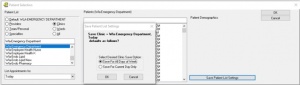WLAVA:Enhanced Screening Tent LIP Orientation: Difference between revisions
Mceledon83 (talk | contribs) |
Mceledon83 (talk | contribs) |
||
| Line 19: | Line 19: | ||
* To configure an automated list of patients checked into EST: | * To configure an automated list of patients checked into EST: | ||
** Select "Clinics" in upper left hand, type in and | ** Select "'''Clinics'''" in upper left hand, type in and select: | ||
** "WLA-Screening Tent" | ** "'''WLA-Screening Tent'''" | ||
** Under "List Appointments for" select: "Today" | ** Under "List Appointments for" select: "'''Today'''" | ||
** Click "Save Patient List Settings" & set it up for "All Days of Week" | ** Click "'''Save Patient List Settings'''" & set it up for "'''All Days of Week'''" if you are working multiple days OR "'''Current Day Only'''" if working one day. | ||
[[File:Appointment List.jpg|thumb|center|Appointment List Example]] | |||
====CPRS Notes Set Up==== | |||
* To add notes to your home screen for easy access: | |||
** Toolbar click Tools -> Options -> Notes -> Document Titles. | |||
**Type in then ADD: | |||
*** “'''Enhanced Screening Tent'''” | |||
*** “'''Employee Health Note'''” | |||
*You can move this group of notes to TOP of your list using shift and “^” arrow | |||
[[File:Note Fav.jpg|thumb|center|Note Favorites]] | |||
====CPRS Visit & Encounter==== | |||
=====WLA Screening Tent Visit===== | |||
* Please make sure you link your EST note to the correct encounter | |||
** The visit is "'''WLA-Screening Tent'''" or "'''STENT'''" | |||
[[File:Encounter.png|thumb|center|Selecting Correct Visit]] | |||
=====EST Encounter===== | |||
* When signing your note please complete the encounter information | |||
* We are billing as | |||
====Tent Note Favorites==== | ====Tent Note Favorites==== | ||
====CPRS EST Orders==== | ====CPRS EST Orders==== | ||
Revision as of 18:55, 24 March 2020
LIP Start Guide
Windows Desktop Configuration
- Load the following programs and 'pin' to your desktop (right click over icon and select pin):
- Skype (to communicate with RNs in EST and other providers in VA)
- CPRS
- Outlook
- Internet Explorer
- Chrome
- Impax
- Contains VA extensions and UCLA/VA on-call pager numbers
- Located as a shortcut “GLA ED HOMEPAGE” on most computers
- CPRS -> Tools -> GLA/VA Links -> Other Links -> ED Sharepoint
- Add to favorites
CPRS Configuration
- To configure an automated list of patients checked into EST:
- Select "Clinics" in upper left hand, type in and select:
- "WLA-Screening Tent"
- Under "List Appointments for" select: "Today"
- Click "Save Patient List Settings" & set it up for "All Days of Week" if you are working multiple days OR "Current Day Only" if working one day.
CPRS Notes Set Up
- To add notes to your home screen for easy access:
- Toolbar click Tools -> Options -> Notes -> Document Titles.
- Type in then ADD:
- “Enhanced Screening Tent”
- “Employee Health Note”
- You can move this group of notes to TOP of your list using shift and “^” arrow
CPRS Visit & Encounter
WLA Screening Tent Visit
- Please make sure you link your EST note to the correct encounter
- The visit is "WLA-Screening Tent" or "STENT"
EST Encounter
- When signing your note please complete the encounter information
- We are billing as
Tent Note Favorites
CPRS EST Orders
CPRS EST F/U
Workflow
Algorithms
Employees
Non-employees
Educational Materials
==On shift